Install Steam
login
|
language
简体中文 (Simplified Chinese)
繁體中文 (Traditional Chinese)
日本語 (Japanese)
한국어 (Korean)
ไทย (Thai)
Български (Bulgarian)
Čeština (Czech)
Dansk (Danish)
Deutsch (German)
Español - España (Spanish - Spain)
Español - Latinoamérica (Spanish - Latin America)
Ελληνικά (Greek)
Français (French)
Italiano (Italian)
Bahasa Indonesia (Indonesian)
Magyar (Hungarian)
Nederlands (Dutch)
Norsk (Norwegian)
Polski (Polish)
Português (Portuguese - Portugal)
Português - Brasil (Portuguese - Brazil)
Română (Romanian)
Русский (Russian)
Suomi (Finnish)
Svenska (Swedish)
Türkçe (Turkish)
Tiếng Việt (Vietnamese)
Українська (Ukrainian)
Report a translation problem




















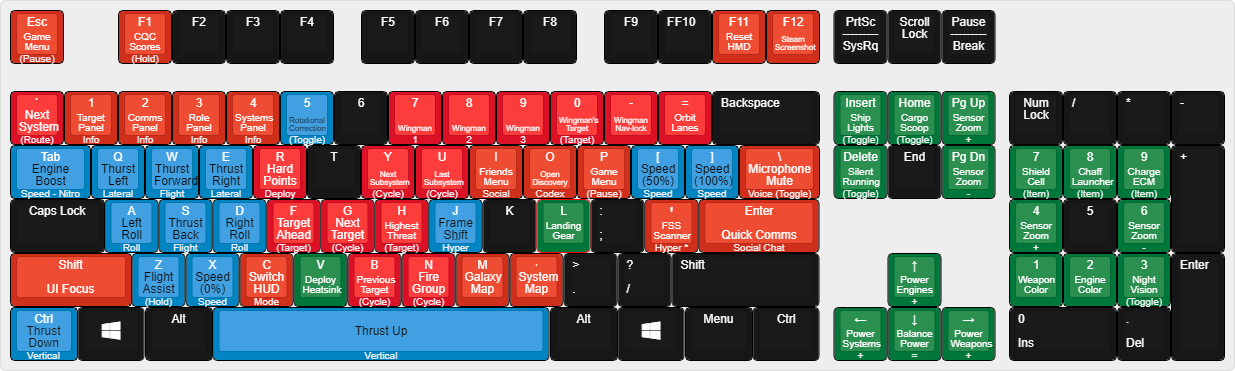





I've been playing so far with controller only and I can already tell that using these controls provides superior control of the ship versus the default controller scheme.
"You think the ships should be able to thrust equally in any given direction, but thrust does not work that way, thrust must balance with CG."
Don't put wrods into my mouth and you may find, that I am not that dumb.
But it takes intelligence, to know intelligence, as I always use to say...
... funny that I see this long, useless post only now. Didn't really recognize having "subscribed" to this discussion all that time ago.
"Headlook Mode - Unnecessary" - what is this heresy
Some keybinds options might be missing for the []. Most of the settings in this guide are optional.