Cài đặt Steam
Đăng nhập
|
Ngôn ngữ
简体中文 (Hán giản thể)
繁體中文 (Hán phồn thể)
日本語 (Nhật)
한국어 (Hàn Quốc)
ไทย (Thái)
Български (Bungari)
Čeština (CH Séc)
Dansk (Đan Mạch)
Deutsch (Đức)
English (Anh)
Español - España (Tây Ban Nha - TBN)
Español - Latinoamérica (Tây Ban Nha cho Mỹ Latin)
Ελληνικά (Hy Lạp)
Français (Pháp)
Italiano (Ý)
Bahasa Indonesia (tiếng Indonesia)
Magyar (Hungary)
Nederlands (Hà Lan)
Norsk (Na Uy)
Polski (Ba Lan)
Português (Tiếng Bồ Đào Nha - BĐN)
Português - Brasil (Bồ Đào Nha - Brazil)
Română (Rumani)
Русский (Nga)
Suomi (Phần Lan)
Svenska (Thụy Điển)
Türkçe (Thổ Nhĩ Kỳ)
Українська (Ukraine)
Báo cáo lỗi dịch thuật












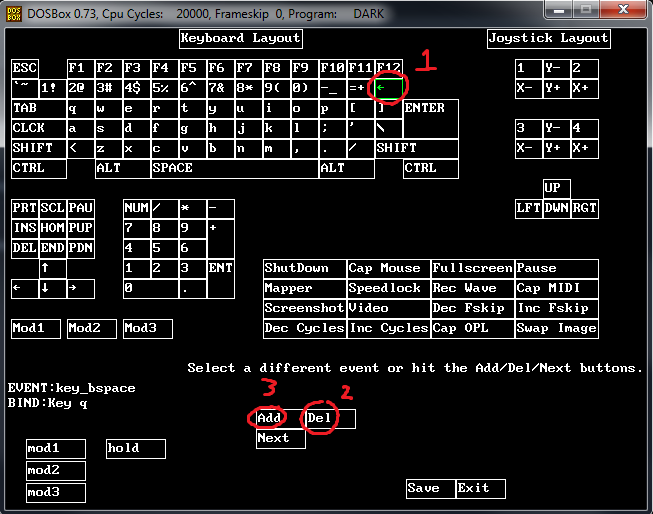




https://theforceengine.github.io/downloads.html
jkjk
There are some native mouse options, but they're quite limited.
Change that back to "dark.exe" to play the game.
Don't worry if you don't feel like messing with additional software, because the extra mouse functionalities are not such big improvements.
You won't really need to look up and down all the time, since the game automatically aims vertically for you just like Doom, and the engine doesn't handle pitch angles too well. And you can quickly change weapons with the number keys, which are pretty close to WASD.