Install Steam
login
|
language
简体中文 (Simplified Chinese)
繁體中文 (Traditional Chinese)
日本語 (Japanese)
한국어 (Korean)
ไทย (Thai)
Български (Bulgarian)
Čeština (Czech)
Dansk (Danish)
Deutsch (German)
Español - España (Spanish - Spain)
Español - Latinoamérica (Spanish - Latin America)
Ελληνικά (Greek)
Français (French)
Italiano (Italian)
Bahasa Indonesia (Indonesian)
Magyar (Hungarian)
Nederlands (Dutch)
Norsk (Norwegian)
Polski (Polish)
Português (Portuguese - Portugal)
Português - Brasil (Portuguese - Brazil)
Română (Romanian)
Русский (Russian)
Suomi (Finnish)
Svenska (Swedish)
Türkçe (Turkish)
Tiếng Việt (Vietnamese)
Українська (Ukrainian)
Report a translation problem








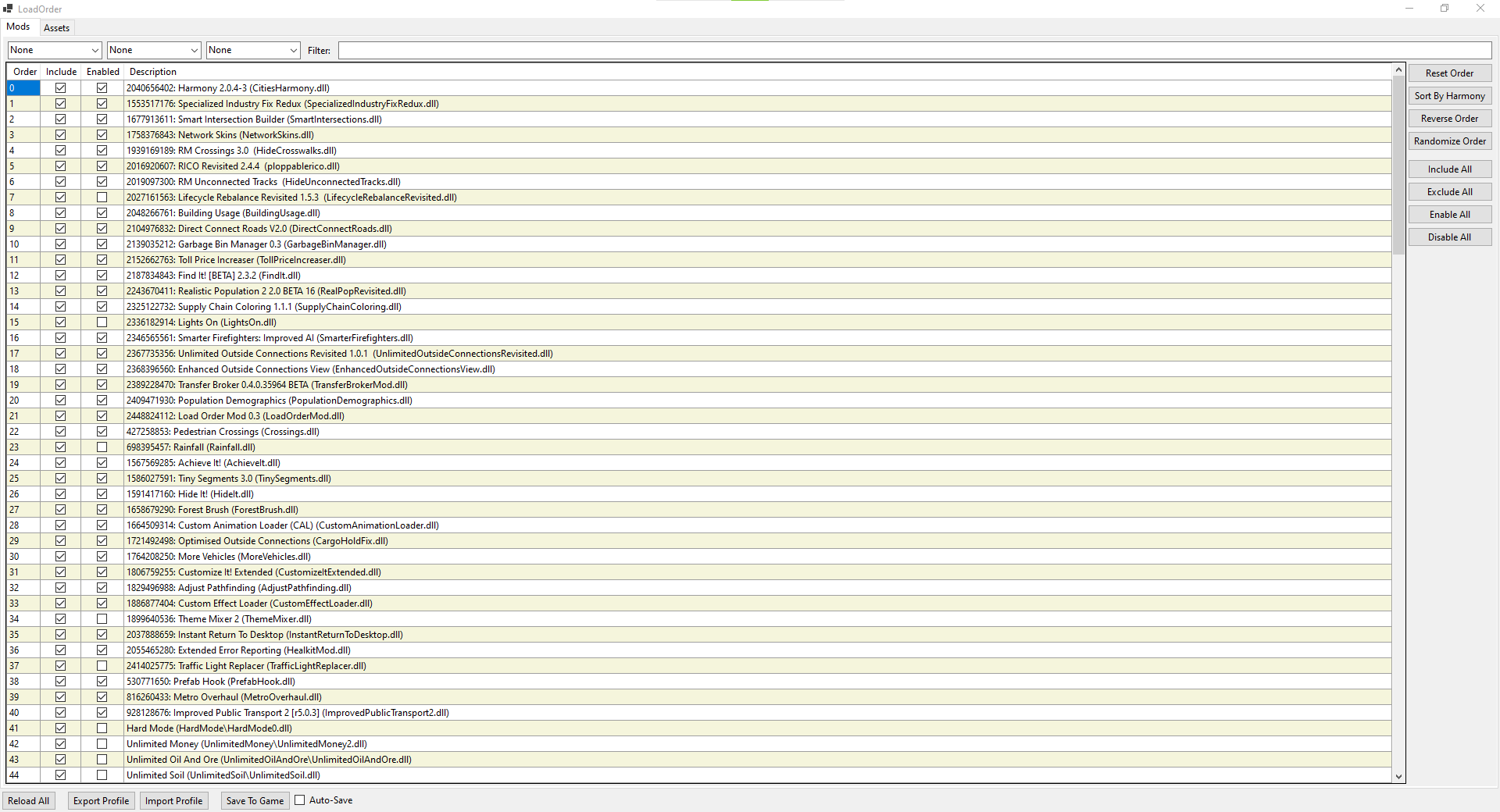
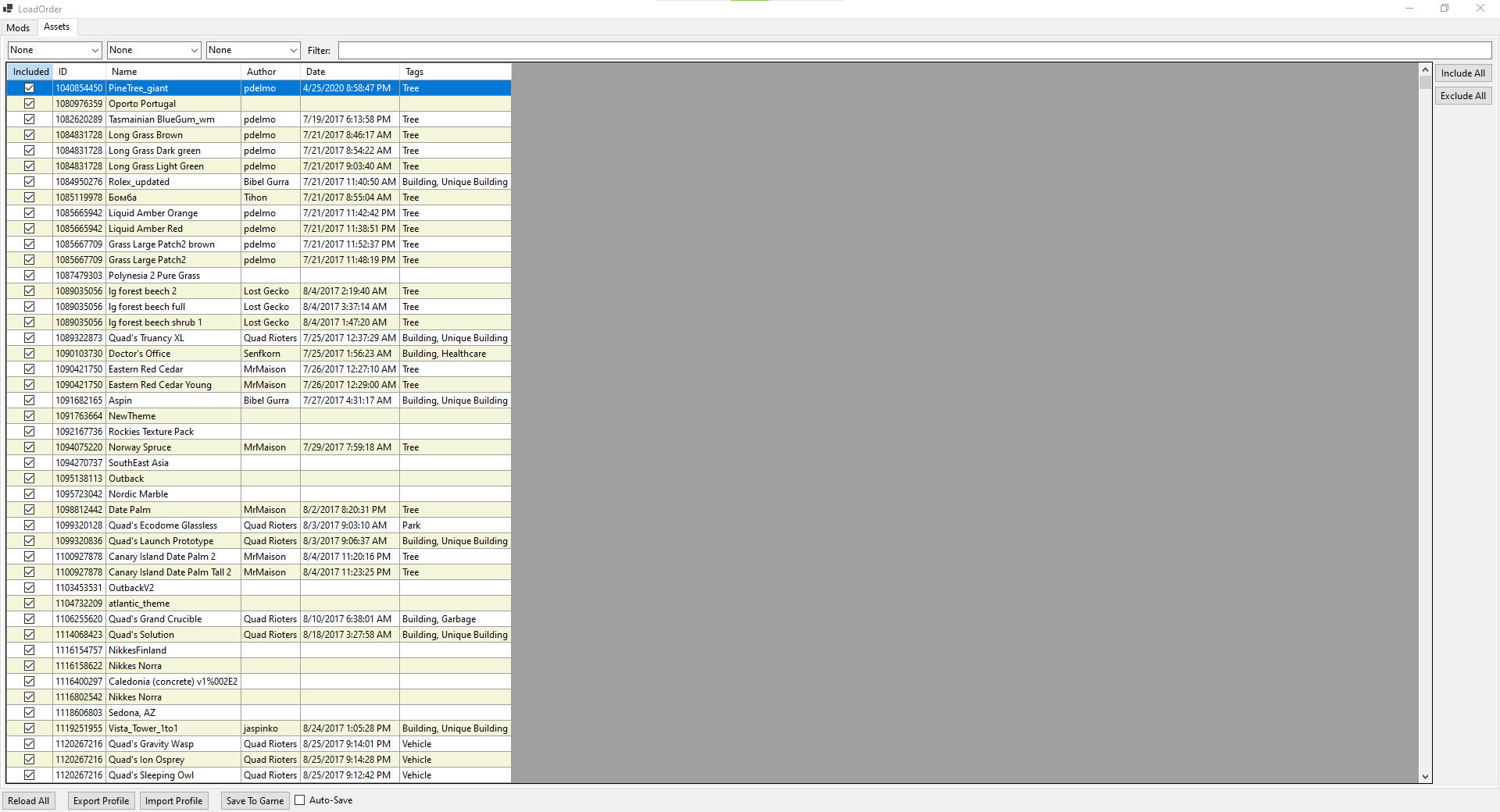





I can click on the ID for every entry, which takes me to the workshop page for it, and manually subscribe to them. But the buttons for doing so in bulk only launch Steam and the Paradox launcher. I see no indication that anything is getting subscribed to, let alone downloaded.
I can select all of the IDs in the column, copy and paste them into a text editor, close the Open Profile window, then copy and paste into the Mass Subscribe window, but it does literally the same thing as the other two subscribe buttons: Open Steam, Load up the Paradox launcher and then nothing.